New Player Registration
Never previously played Rugby League
Please note you are only classed as a 'New Player' if you have never previously played Rugby League for a club or team at any age group.
Step 1
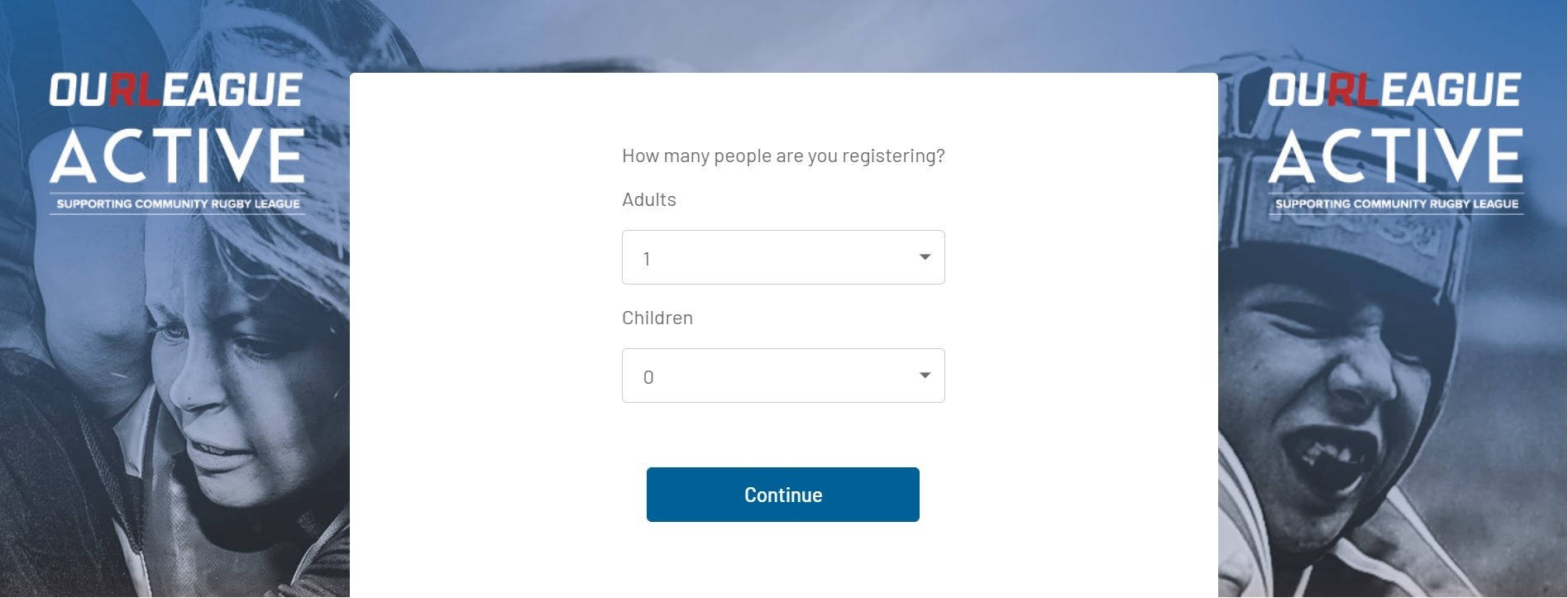
Contact the club you would like to register to, in order to get the link to the registration form.
Click the link and select the number of people you would like to register and pay for at the same time. You can only register multiple people if they are playing for the same club in the same league.
Please Note
When registering a new Youth or Junior Player you are required to upload proof of age documentation (Birth Certificate or Passport). Make sure you have a digital copy available before starting the process. You also need to upload a passport style photo of the player. You can either upload a saved file or use your devices camera to take one.
Step 2
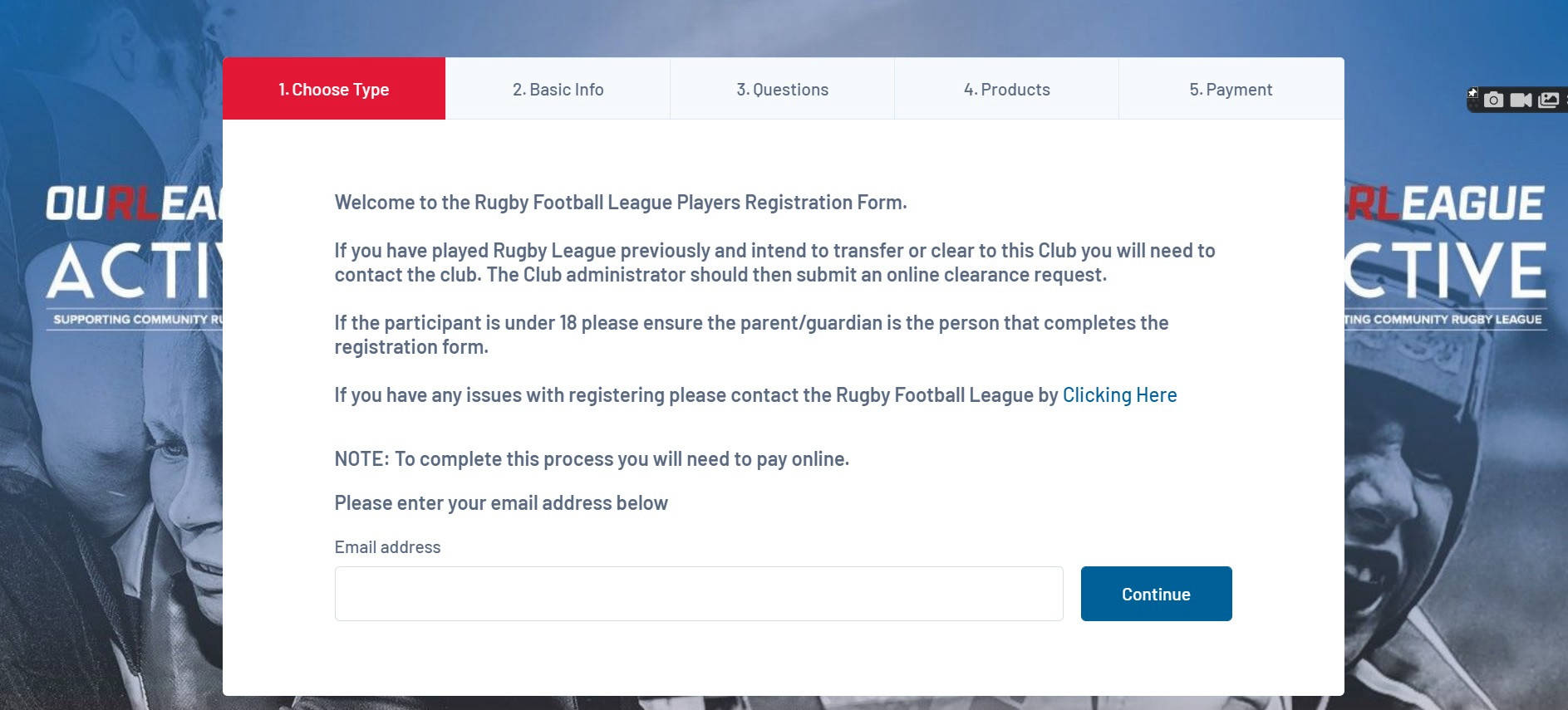
Enter your email address in the space provided and then click continue.
Step 3
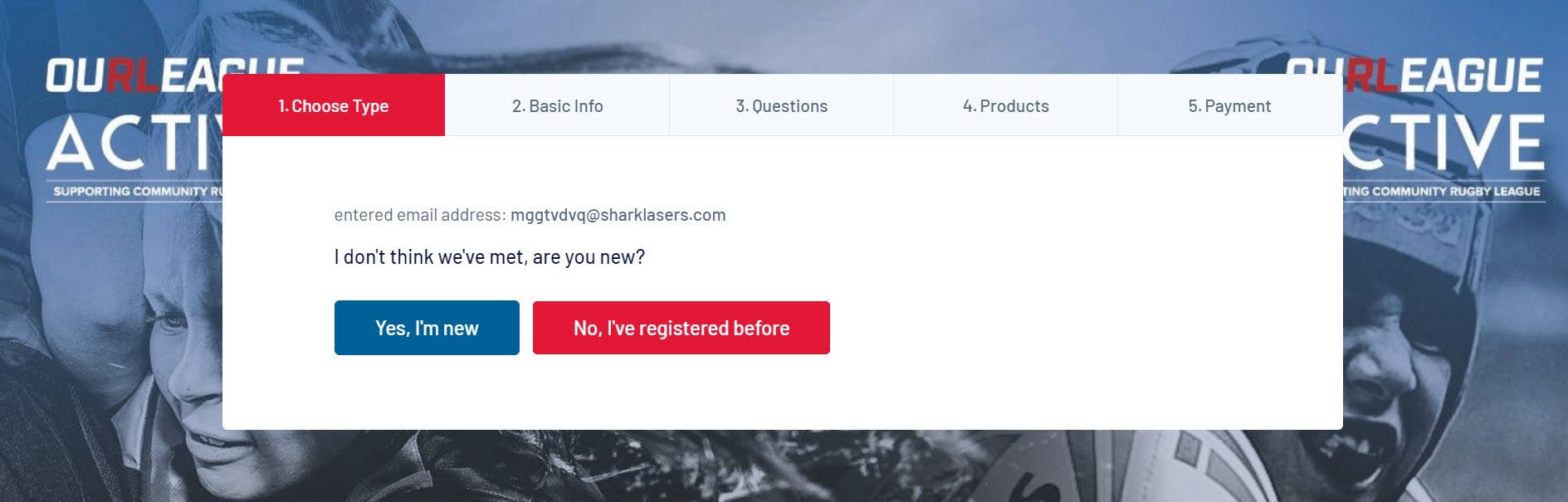
Click on the 'Yes I'm new' button.
Please Note
If you do not see this screen then you have been recognised by the system and either need to re-register or request a transfer.
Alternatively if you are registering a child that has never registered before click forgot password and then complete the steps below.
Step 4
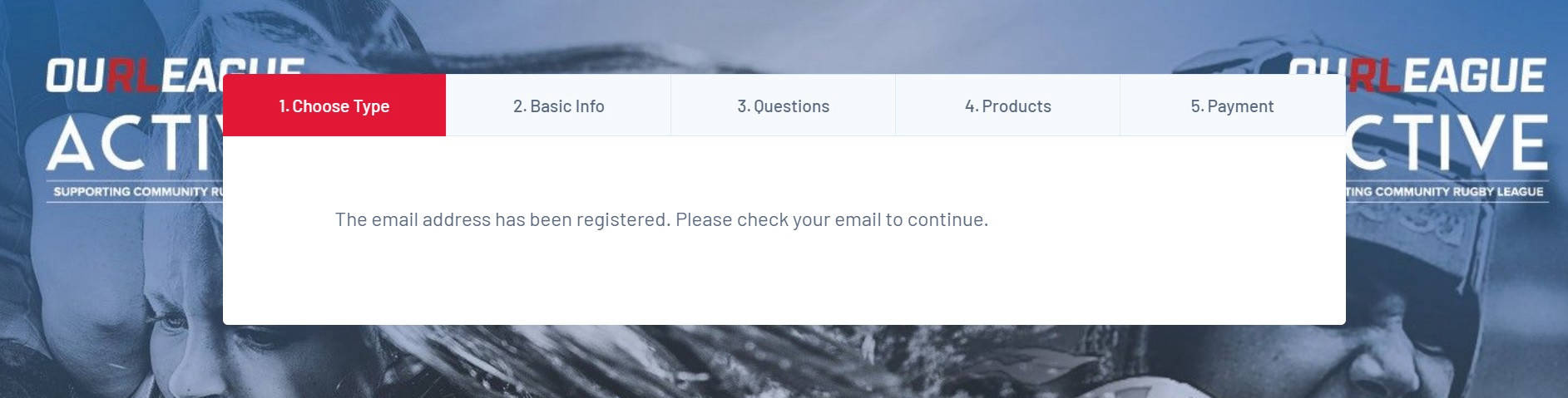
An email will be sent to the address that you entered and you will be required to set up a password by following the link in the email.
Please be aware that the link will expire after an hour so ensure the password is reset as soon as possible.
Step 5
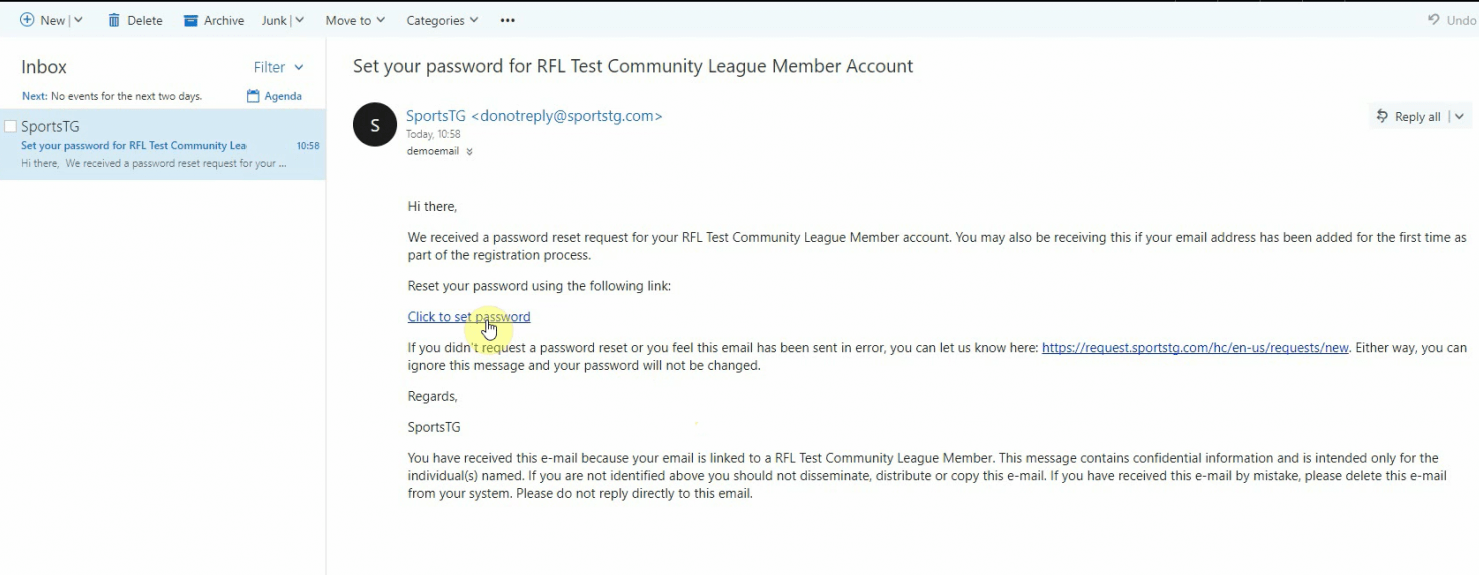
Log into your email account. You should have received an email from Game Day. Please check your junk/spam folder if you have not received the email within 15 minutes.
Click on the 'Click to set password' link highlighted in blue within the body of the email.
Step 6
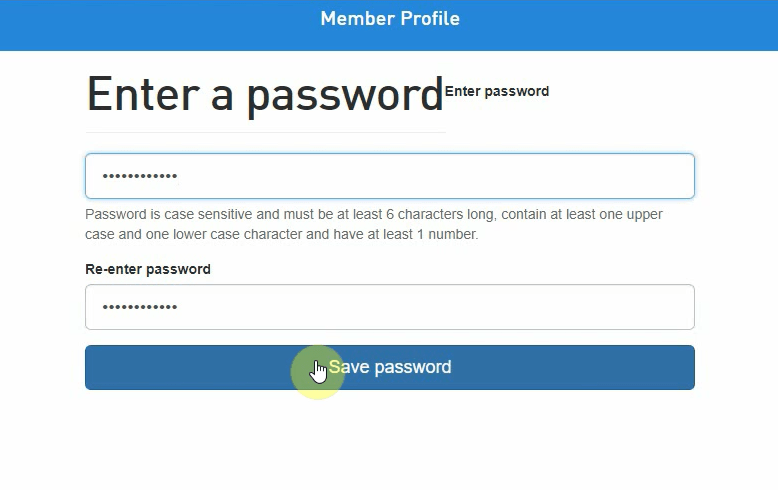
Once you have clicked the link you be taken to a screen that requires you to enter a password.
The password you choose needs to be at least six characters long, contain at least one upper and lower case character and have at least one number in it.
You will be required to enter your password twice in the two boxes provided and then click the 'Save password' button.
Step 7
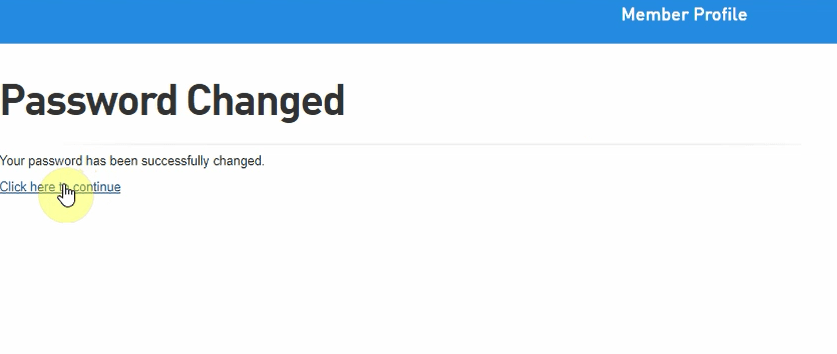
You have now set your password.
Click on the link to continue.
Step 8
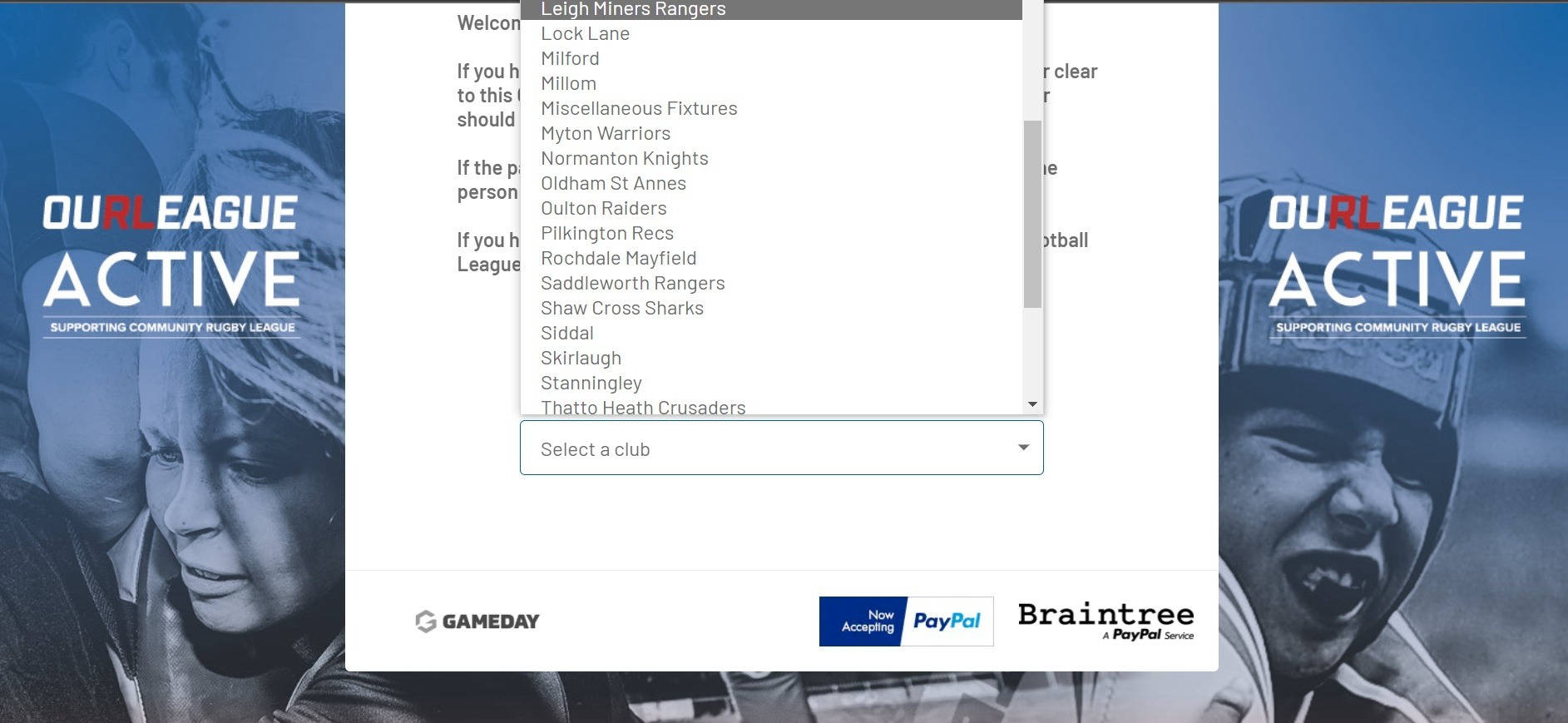
Select the club that the player is registering for from the drop-down list.
Step 9
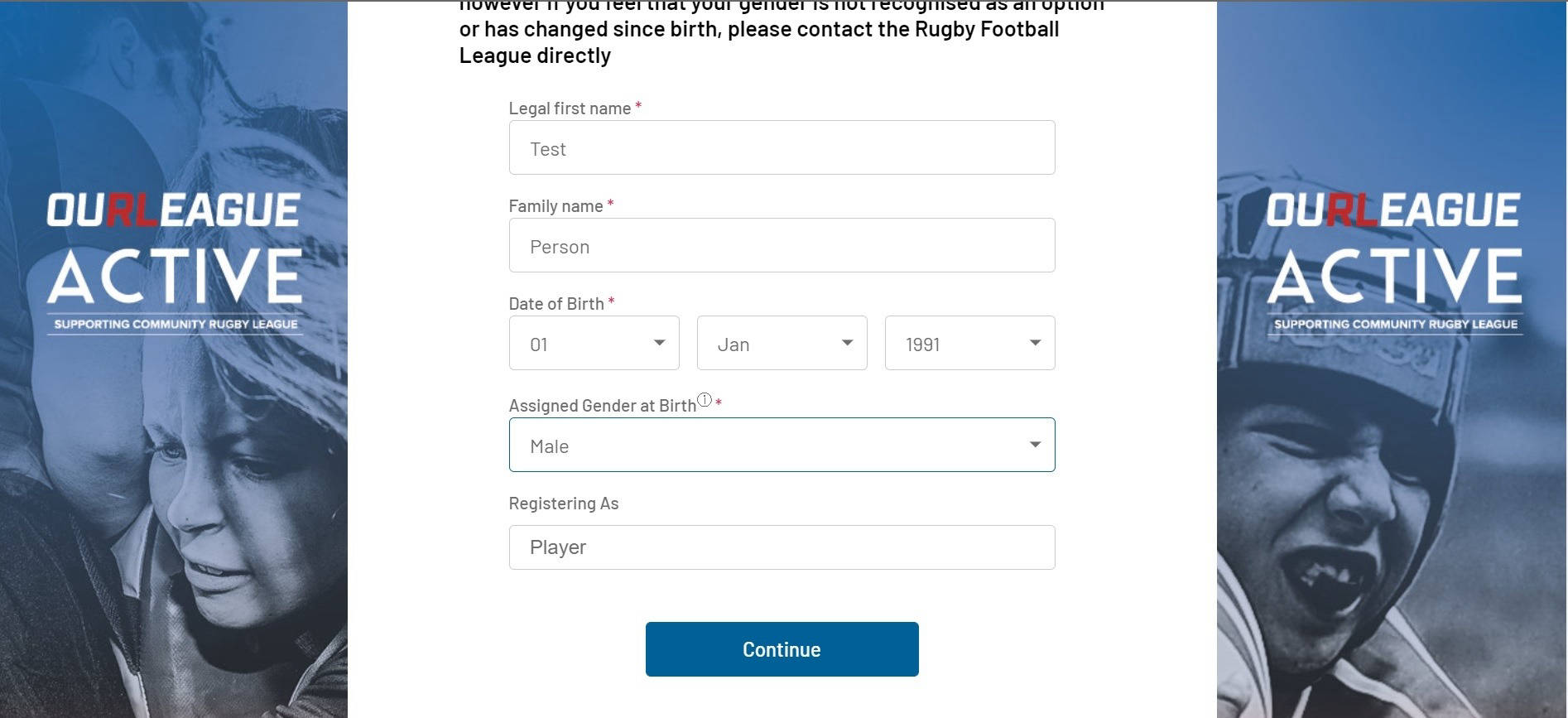
You now need to submit some basic information about the player you are registering.
Any field followed by a red asterisk is compulsory.
When you have completed each field click the 'Continue' button.
Step 10
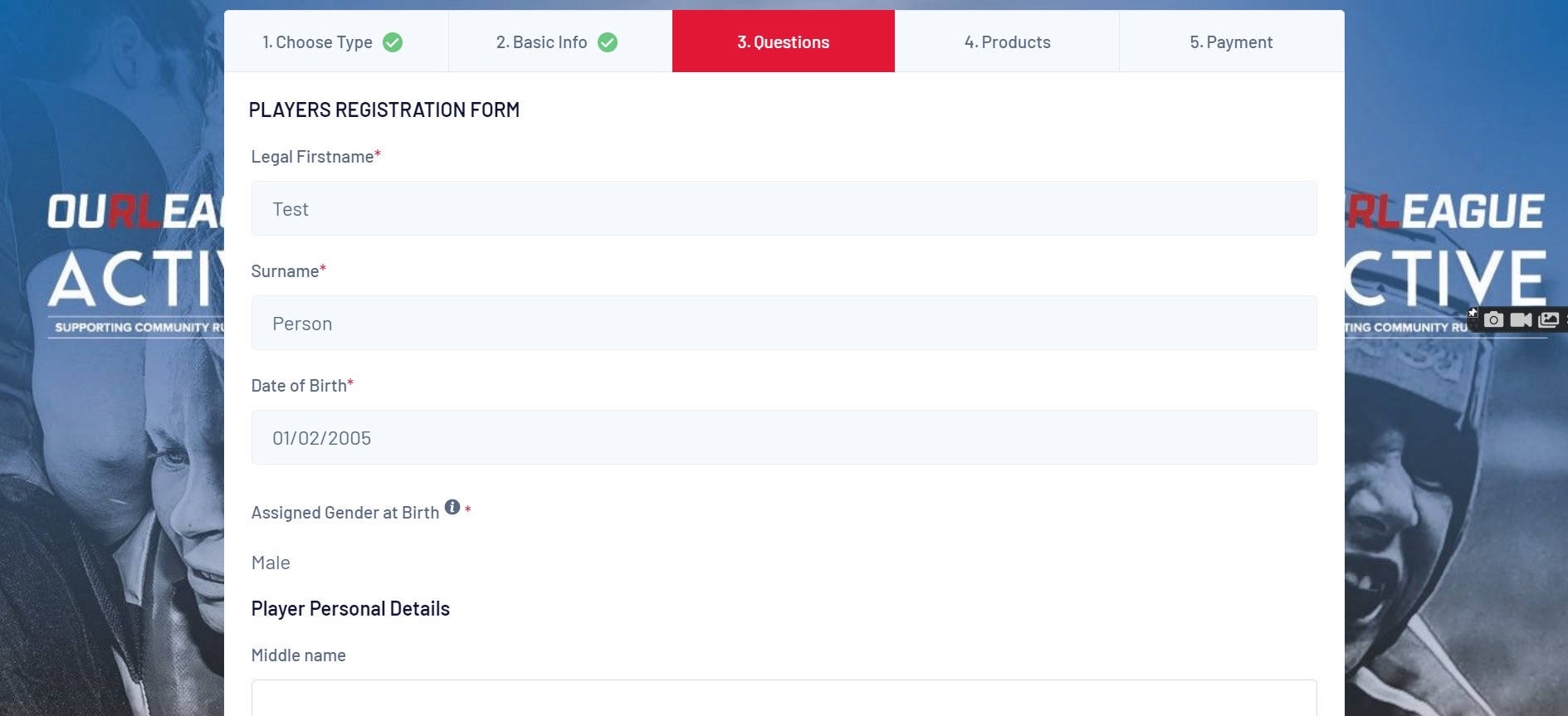
You now need to enter some extra information about the player you are registering.
Any field followed by a red asterisk is compulsory.
On this screen you also have the opportunity to upload any photos or supporting documentation to your registration.
You will have to tick the box to agree to the terms and conditions.
Step 11
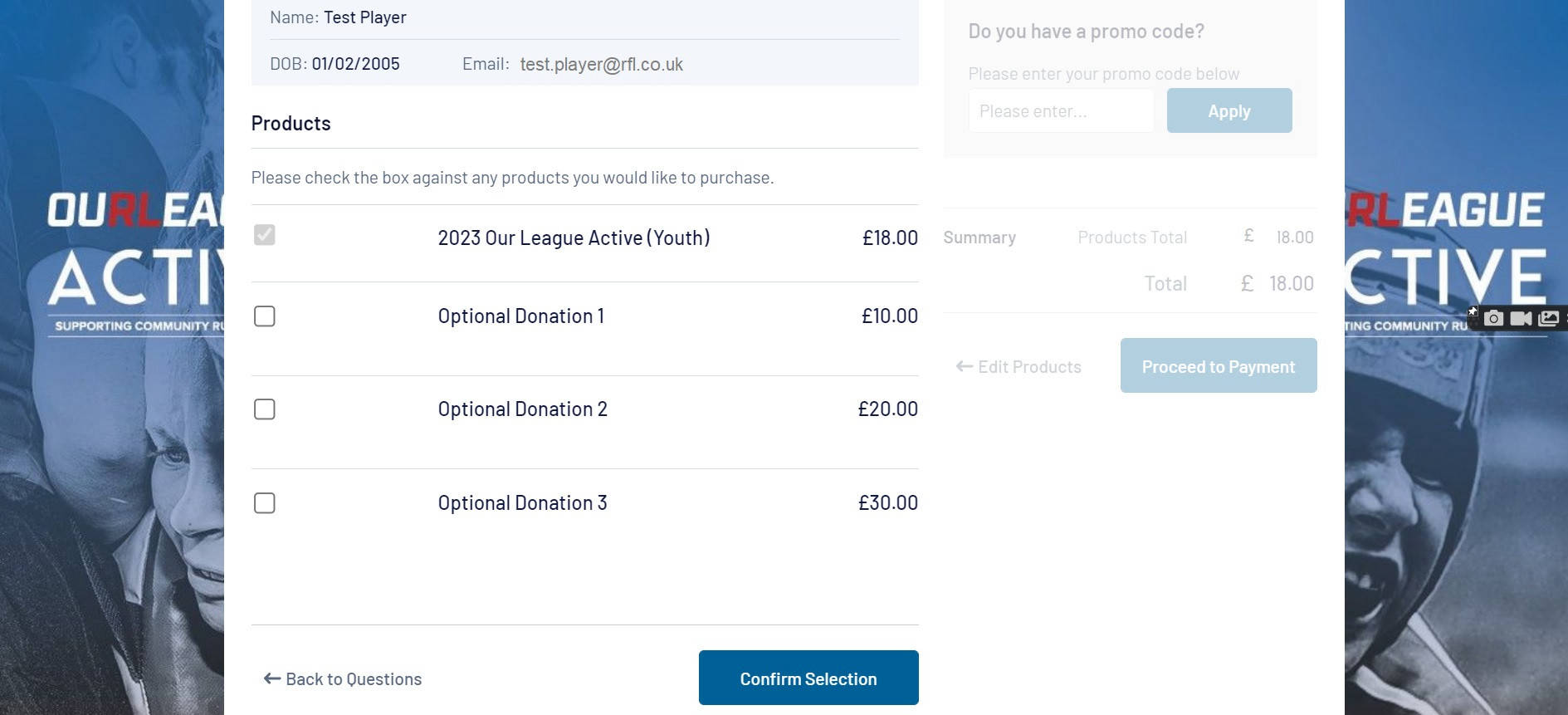
The products page will automatically generate the mandatory fee that you are eligible to pay depending on your age. It will also give you the option of making a donation to support the community game.
If your club is paying your fee for you then you will not see the payment options and be able to complete your registration without payment.
Click the 'Confirm Selection' button.
If you have joined Rewards4 via your Our League account, you will be able to see the value of your points on the right of the screen. If you would like to use your points to pay for all or part of your Our League Active membership fee, simply enter the amount in the promo code box and it will be deducted from the total cost of your fee.
(Please Note You must have the same email address on your GameDay and Our League accounts for your Rewards4 points balance to display. You are not required to enter the £ sign when inputting the value of points you would like to spend).
Click the 'Proceed to Payment' button.
Step 12
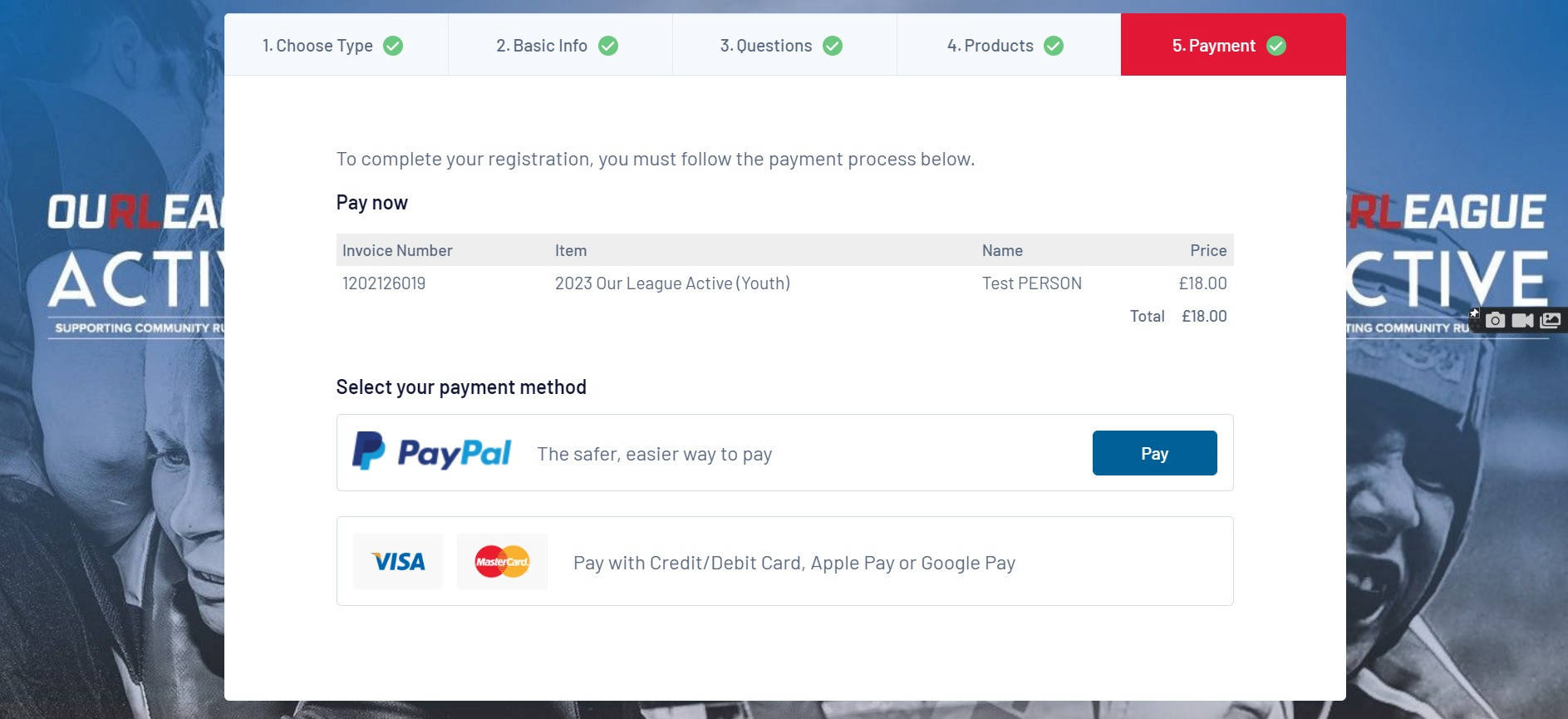
Now you need to select your payment method.
You have the option of paying by credit/debit card, PayPal and Apple Pay (if using an Apple device).
PayPal allows you to spread the cost over three instalments if you choose the 'In 3 option'.
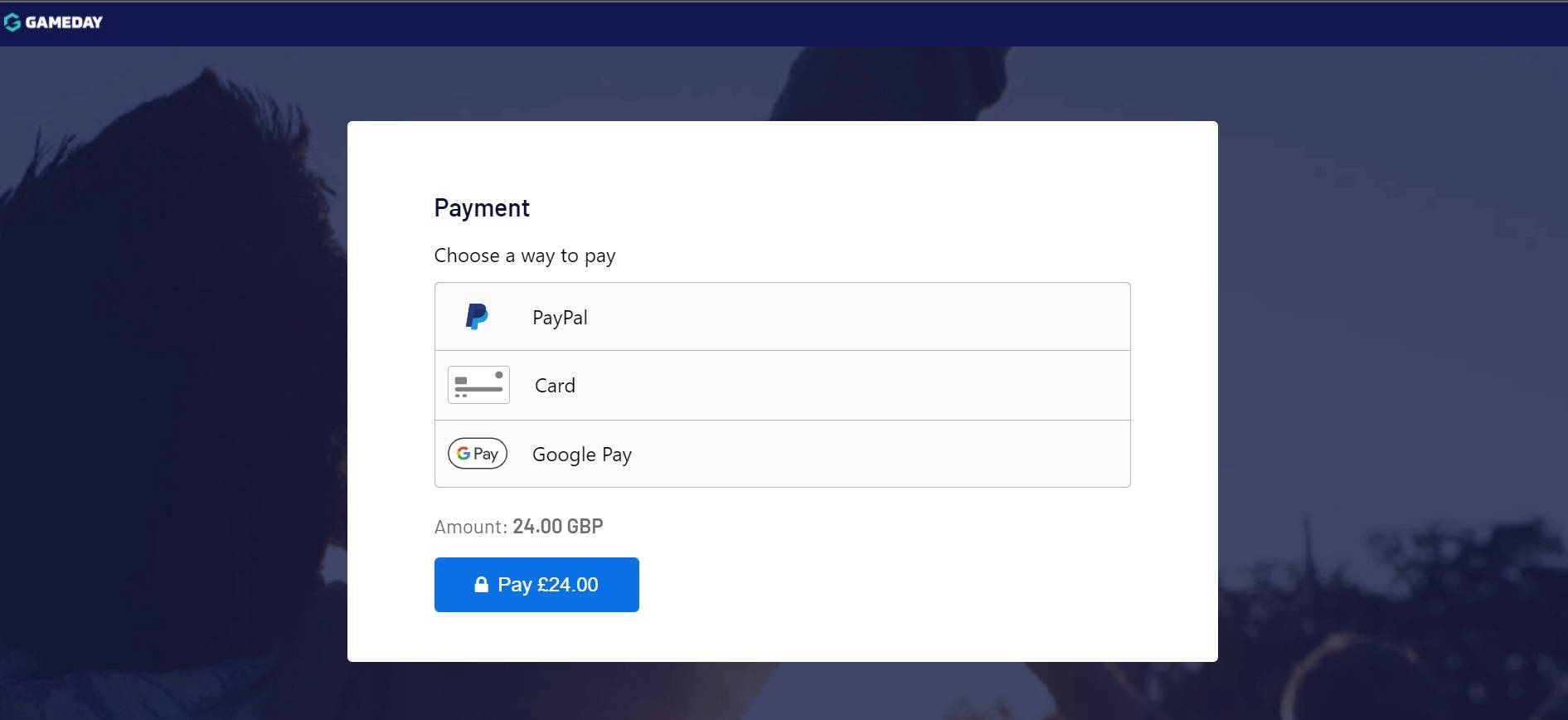
Once you have clicked 'Proceed To Payment' you will be sent to the payment gateway where you will be asked to confirm your payment method.
Please Note
Depending on the speed of your internet connection the 'Pay' button may appear before the payment options. Do not click on the pay button without first selecting a payment option.
Step 13
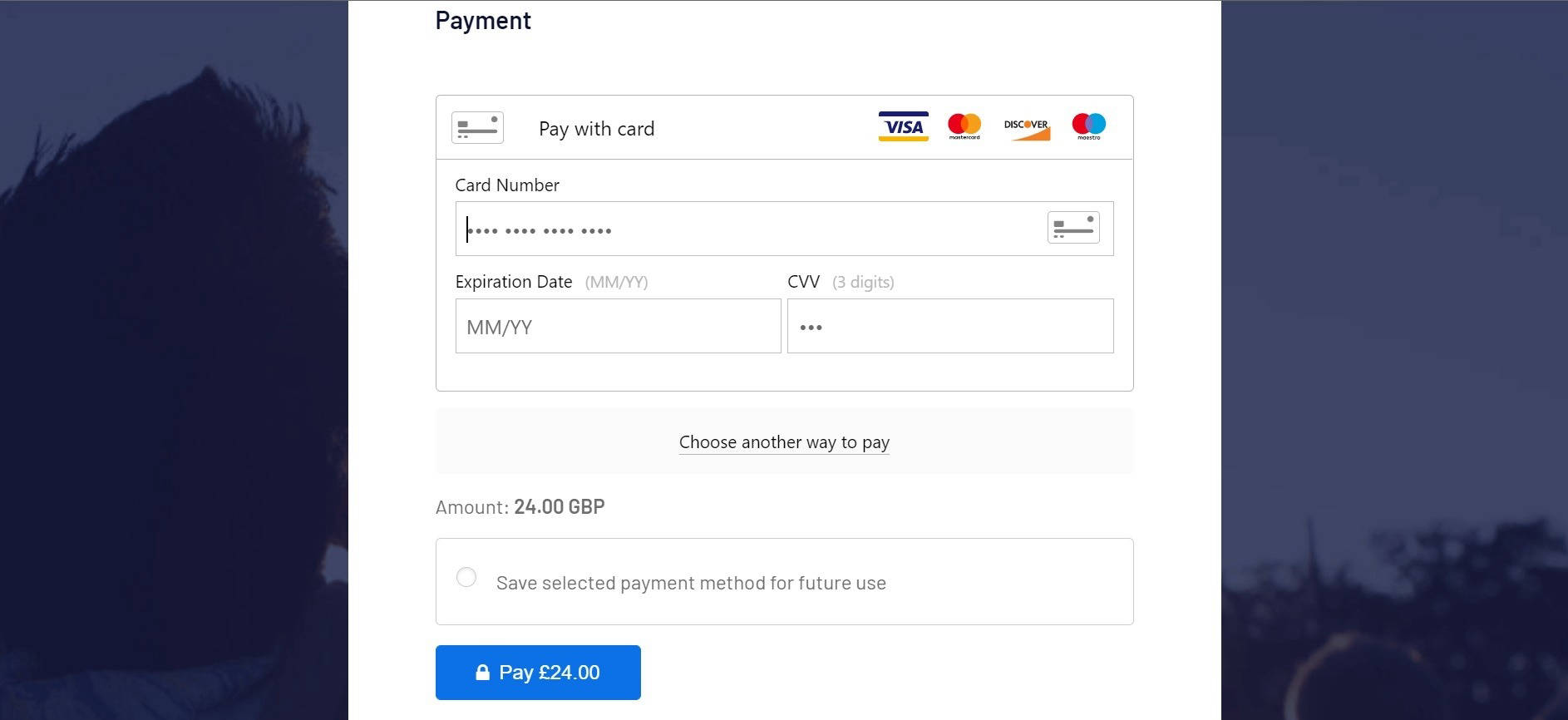
If you have chosen to pay by card you will be asked to enter your card details.
If you have selected one of the other payment methods please follow that process through to conclusion.
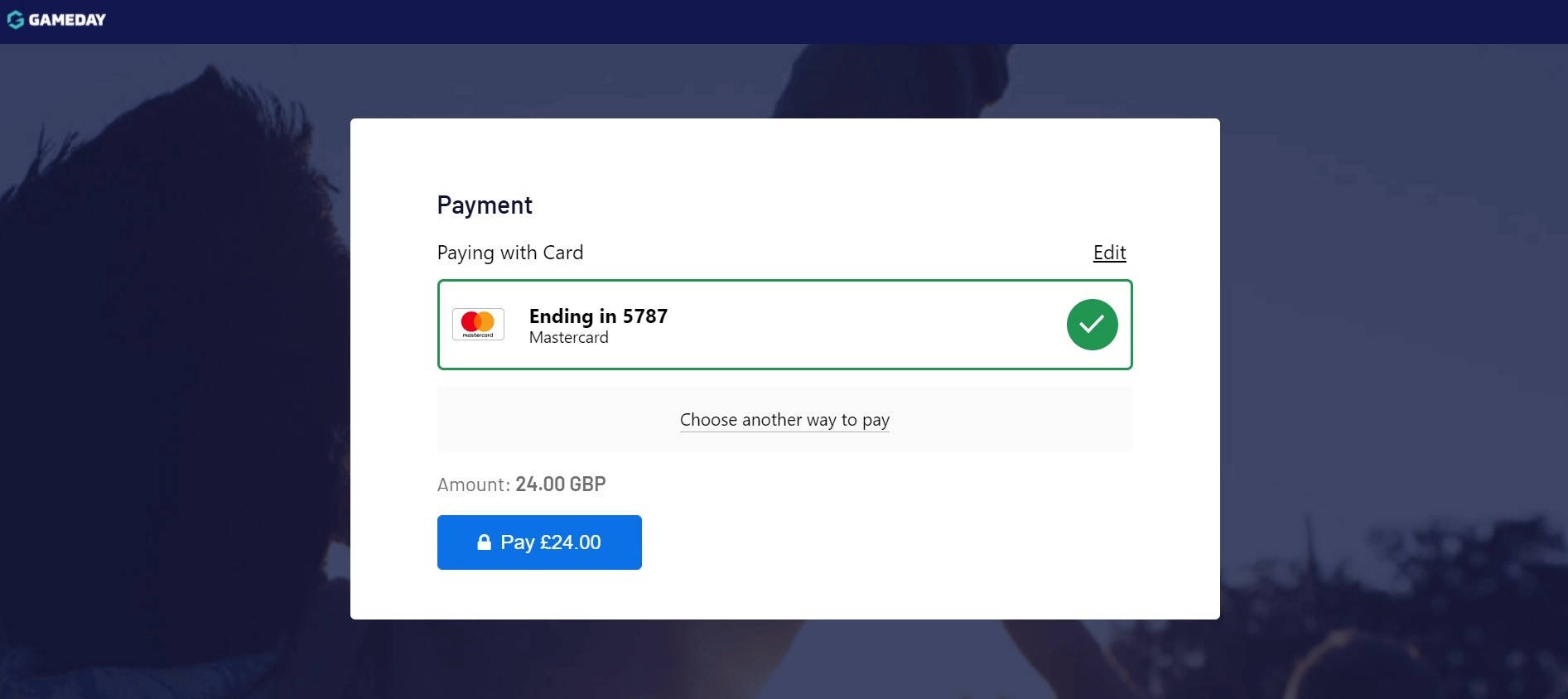
On clicking 'Pay' you will be presented with a screen showing the card you have entered with the option to change your payment method.
Click 'Pay' to complete the payment process.
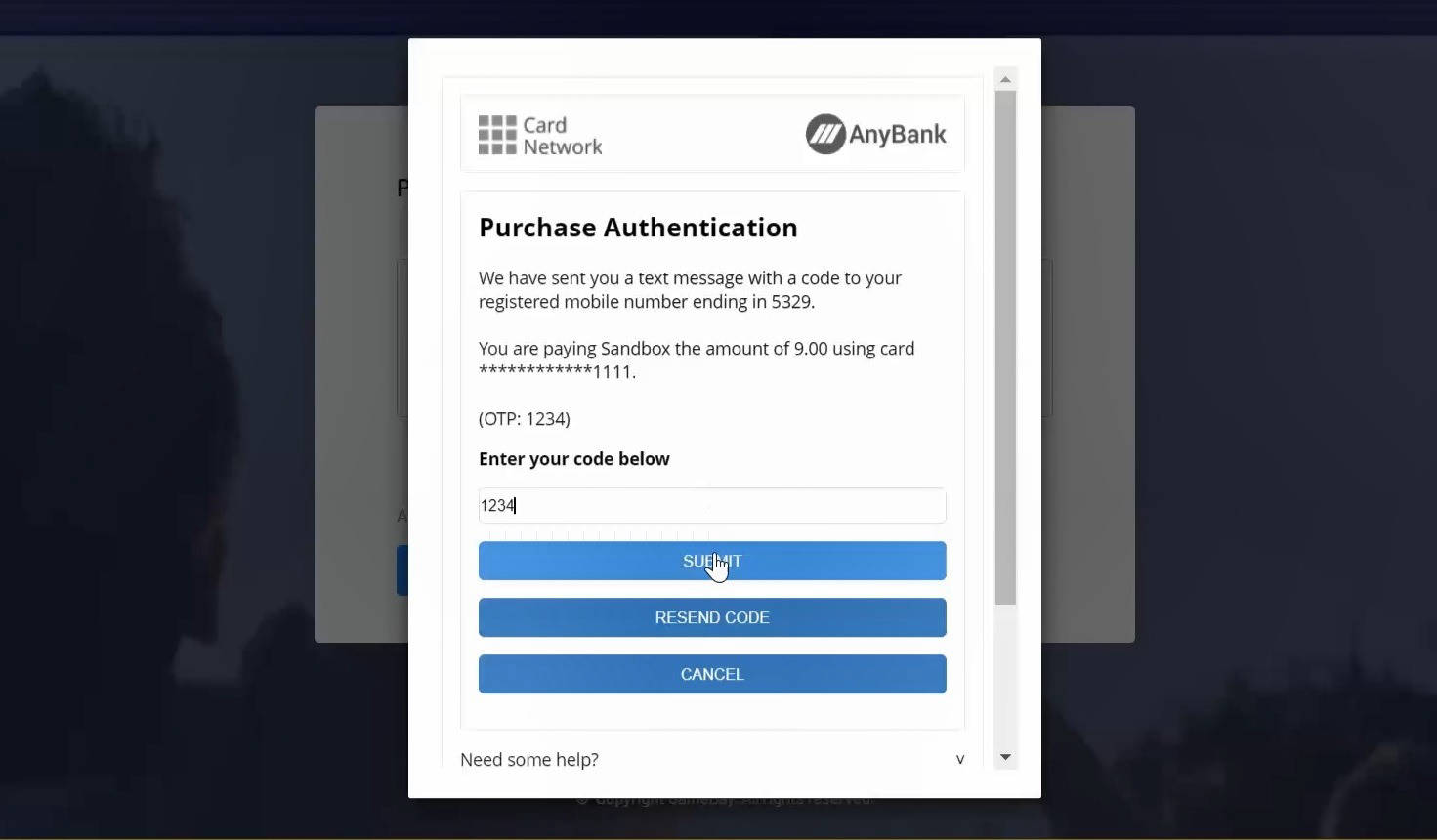
Depending on your bank you may be asked to authorise your payment. If this is the case you will need to enter a code that will have been sent to your mobile phone. It is essential that you complete this step otherwise your payment will not go through and your registration will not be completed.
Step 14
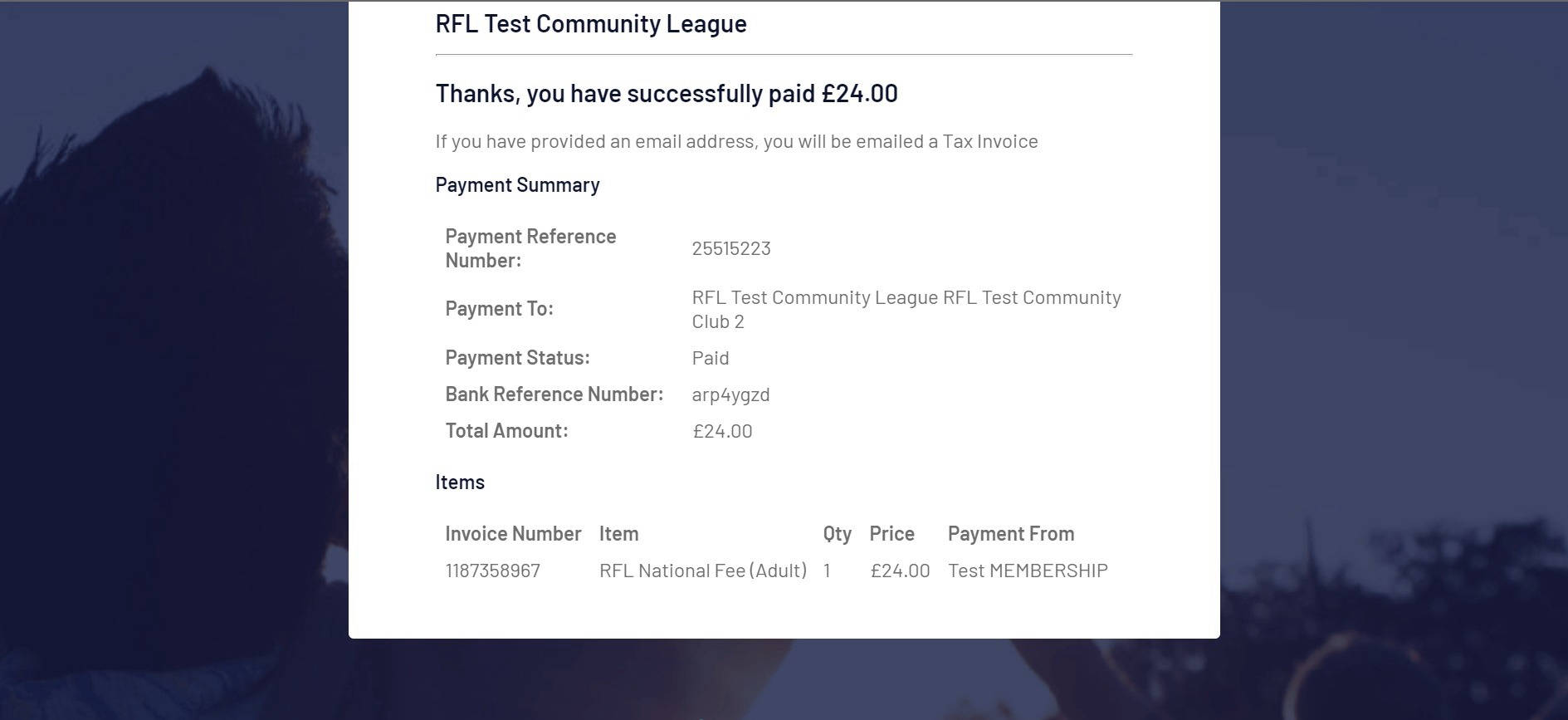
The registration process is now complete and your submission will go to league level for approval.
You will receive an email confirming your registration is now pending approval.
Once reviewed by the league you will receive a further email informing you that your registration is approved/rejected.
