Player Re-Registration
Existing player re-registrations for the same club and league
This is for players registering to the same club and league that they last registered to.
Step 1
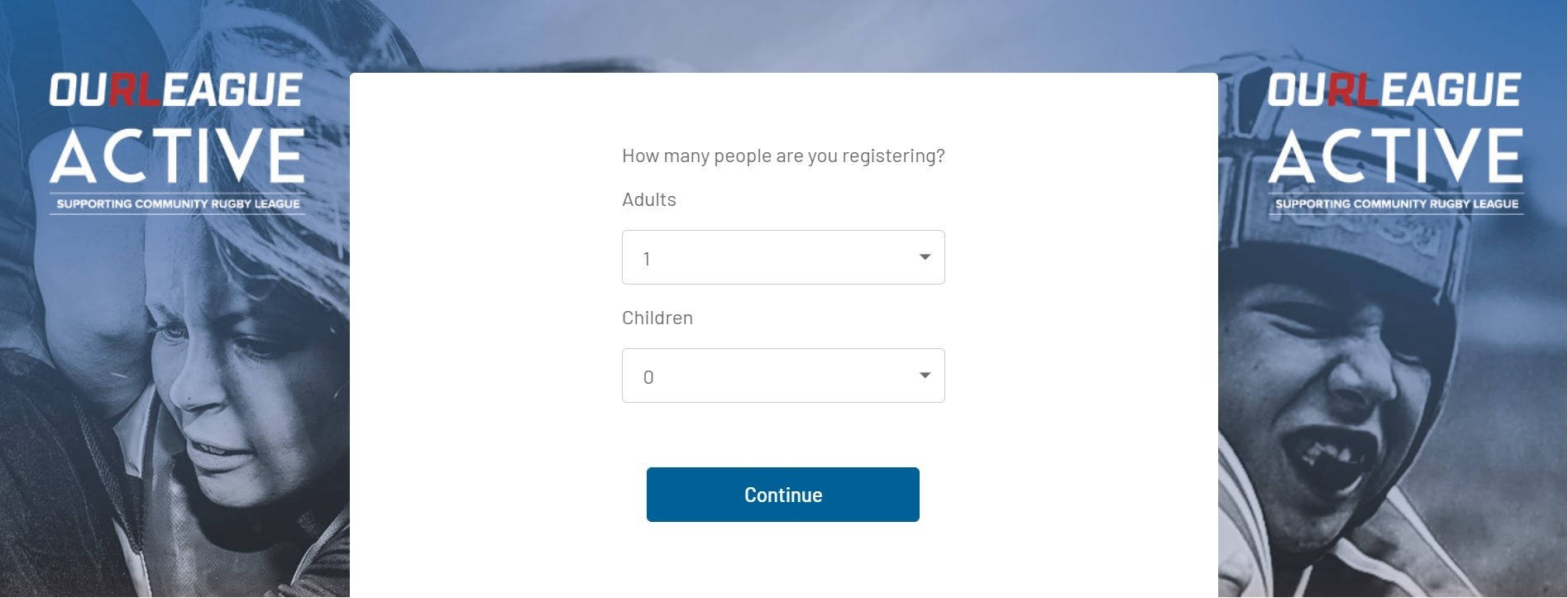
You will receive an email from the club you are registering to with a link to the registration form.
Click the link and select the number of people you would like to register and pay for at the same time. You can only register multiple people if they are playing for the same club in the same league.
Step 2
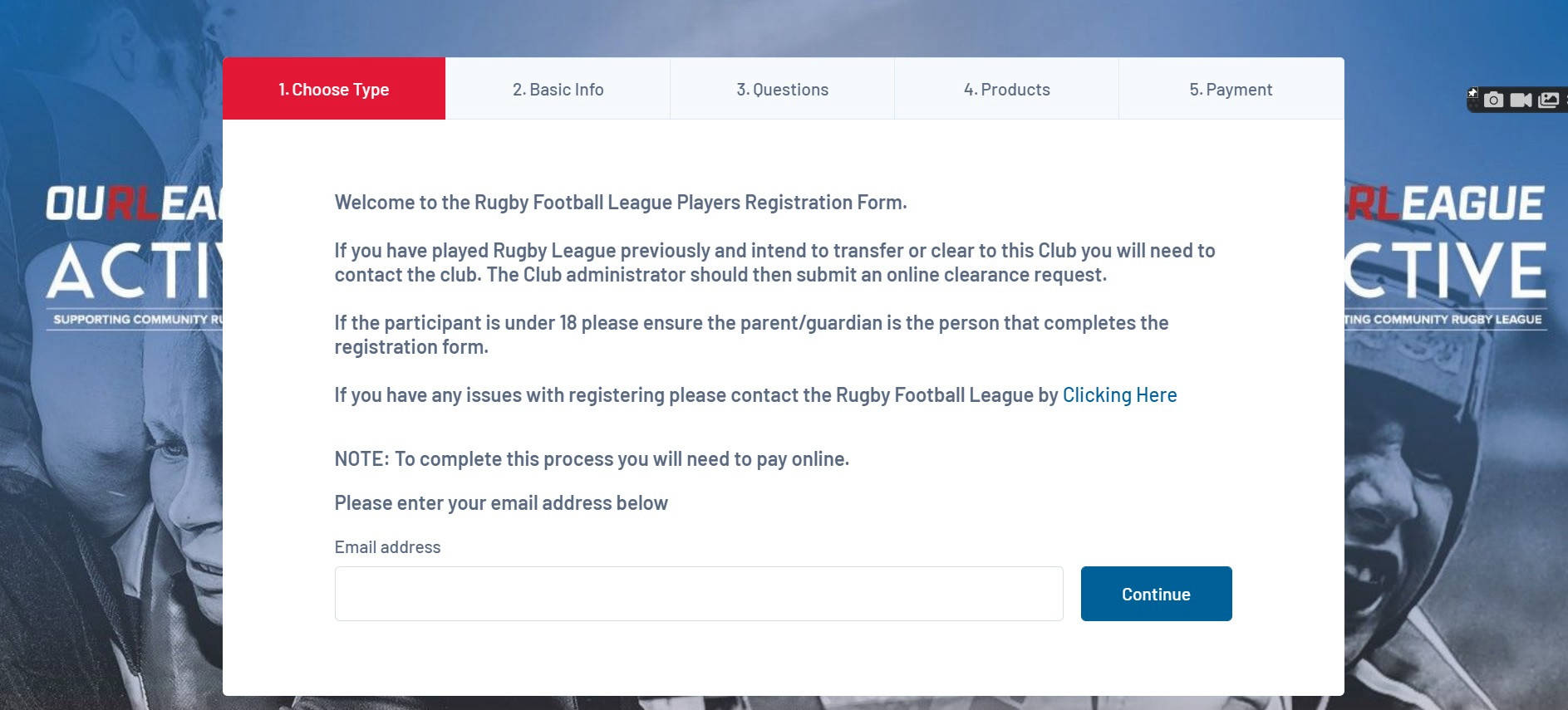
Enter your email address in the space provided and then click 'Continue'.
Step 3
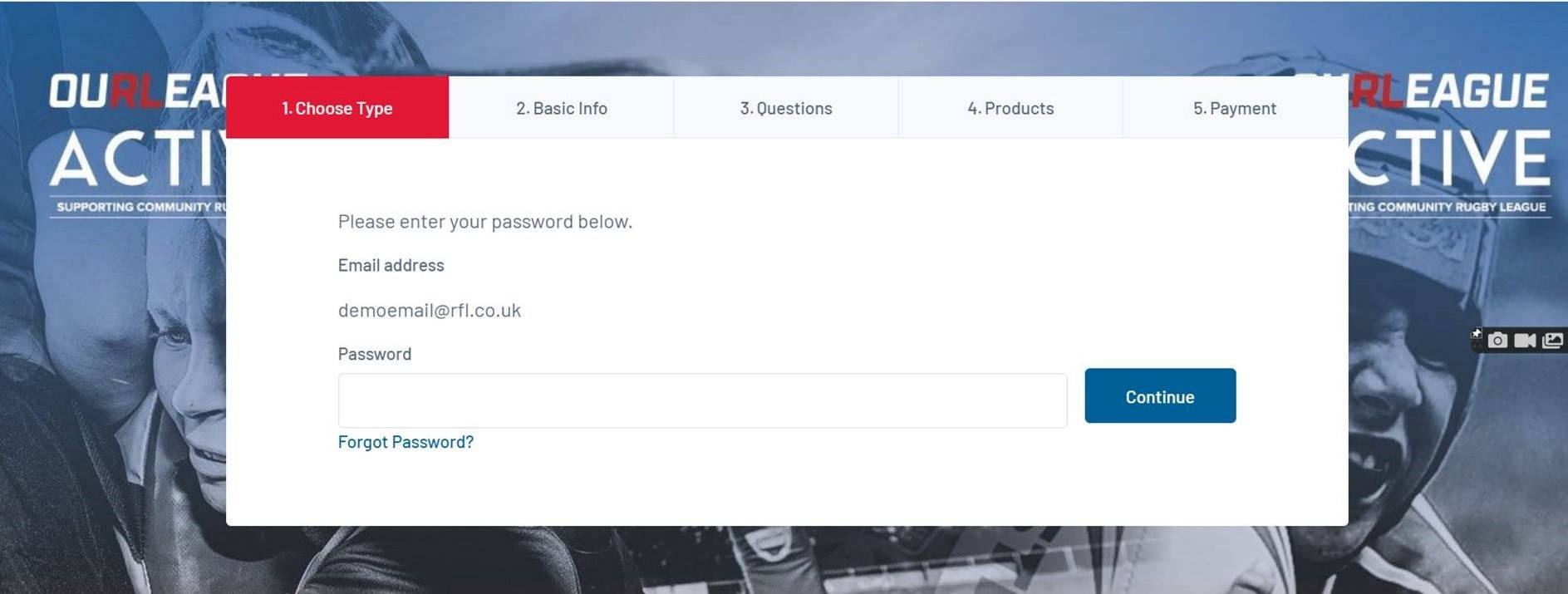
Enter your password and click 'Continue'.
If you cannot remember you password click on the 'Forgot Password' link. For a guide on to to reset your password click here.
Step 4

Click on the name of the person you are re-registering.
Do not select a club unless you are registering a child for the first time to your account.
If the name of the player you are re-registering does not appear then we do not have your email address linked to them. Please contact the Rugby Football League to resolve this issue (gamedaysupport@rfl.co.uk).
Note There may be multiple records attached to your account if you have registered children to your email address.
Step 5
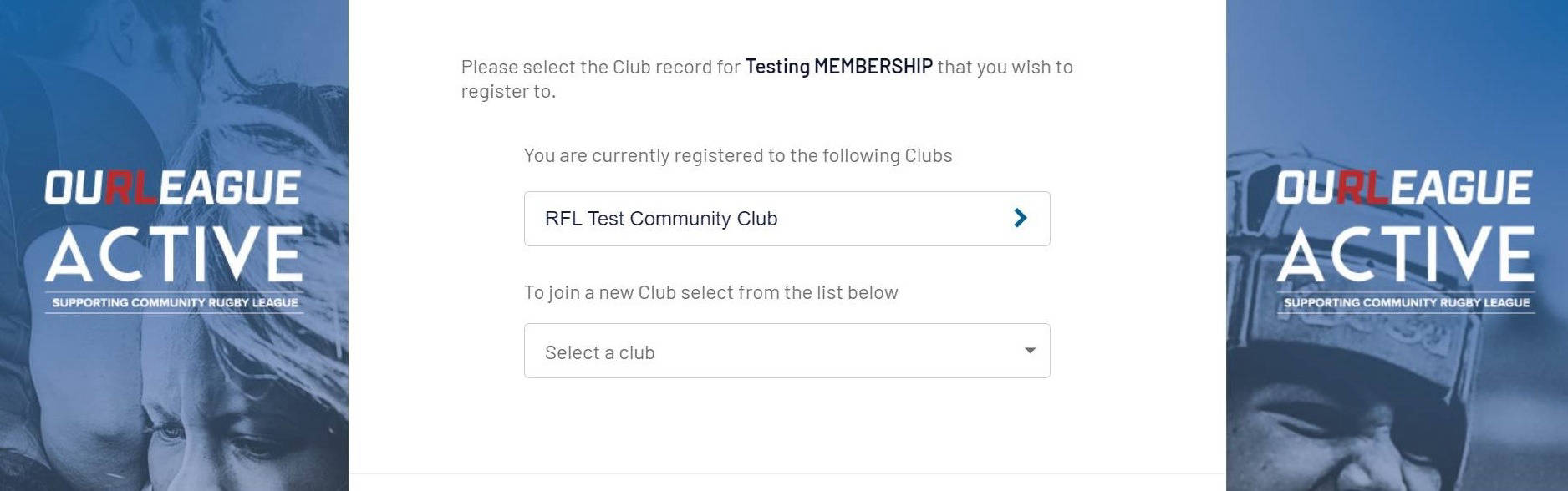
Click on the name of your club to continue.
Step 6
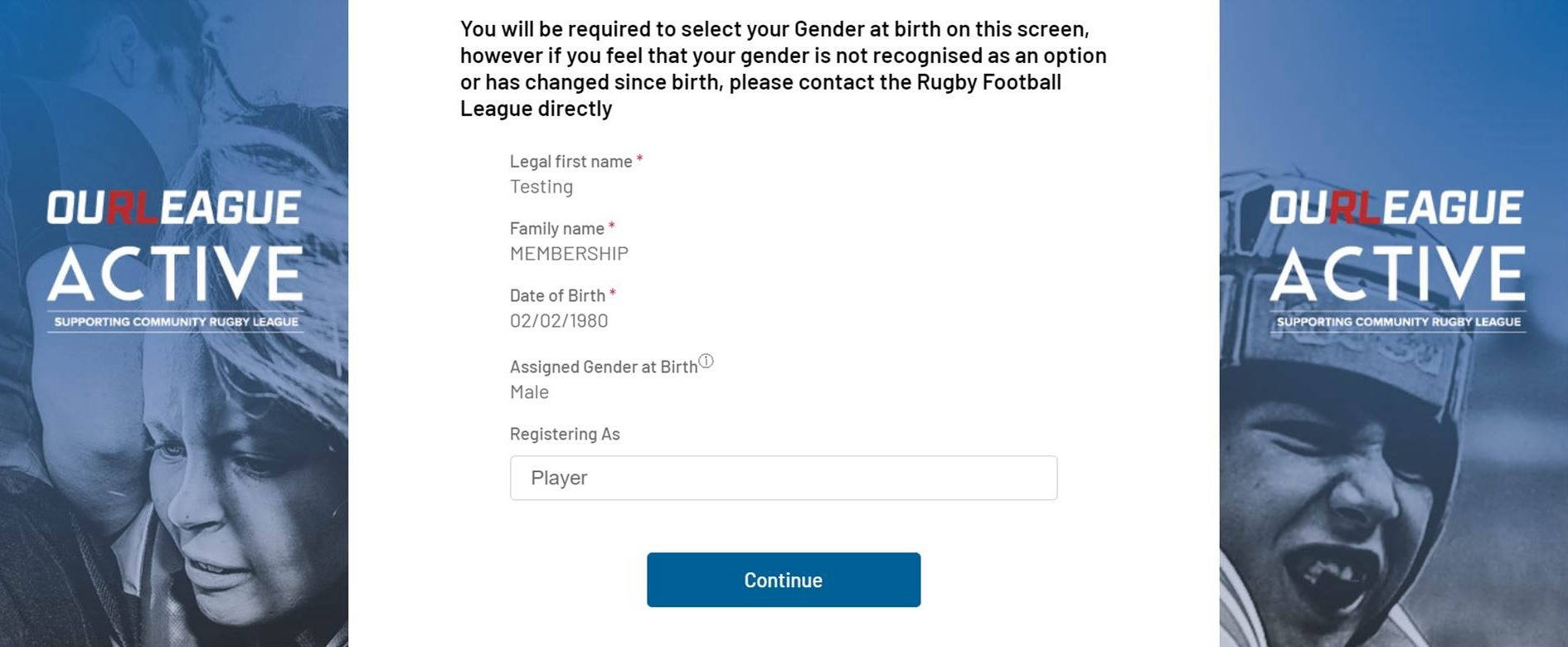
The basic information we have for you will now show on the screen.
Click on the 'Continue' button to proceed.
Step 7
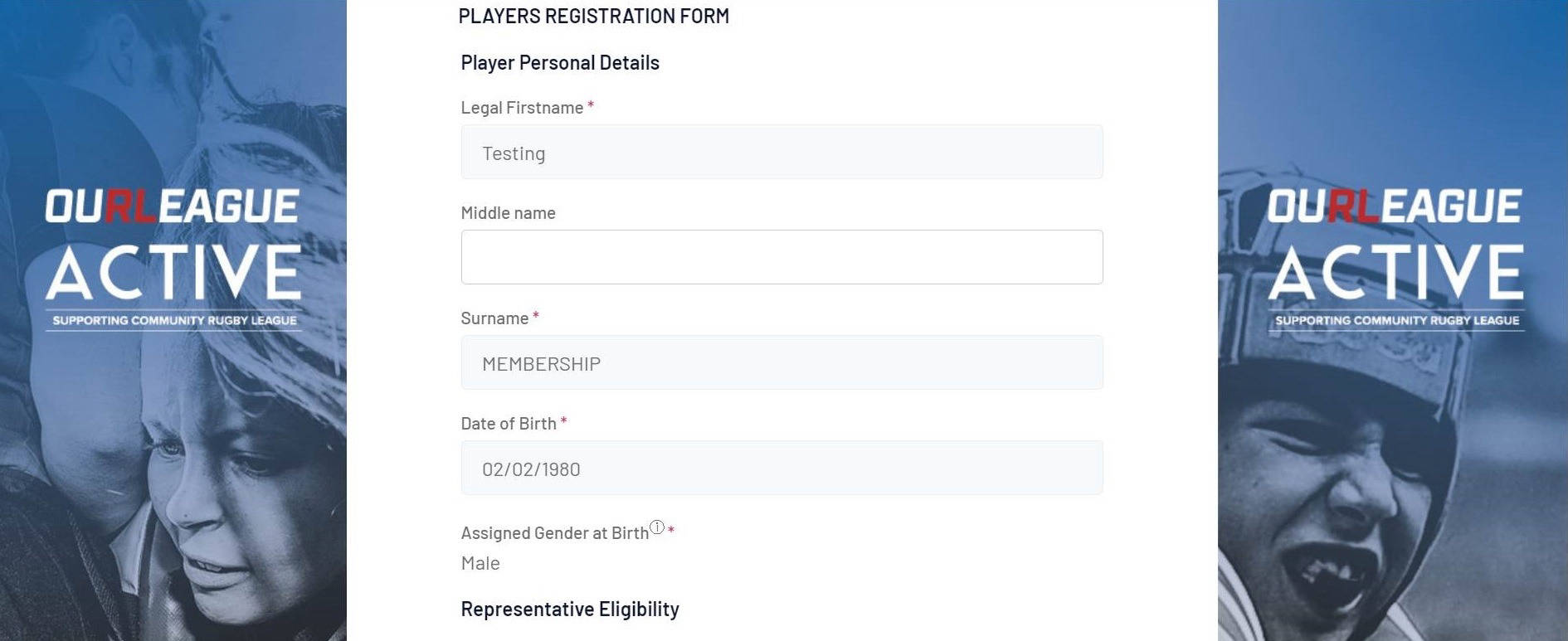
The information we have for you will now show on the screen. Please update any information that may have changed since your last registration.
Any field followed by a red asterisk is compulsory.
On this screen you also have the opportunity to upload any photos or supporting documentation to your registration (Junior only).
Step 8
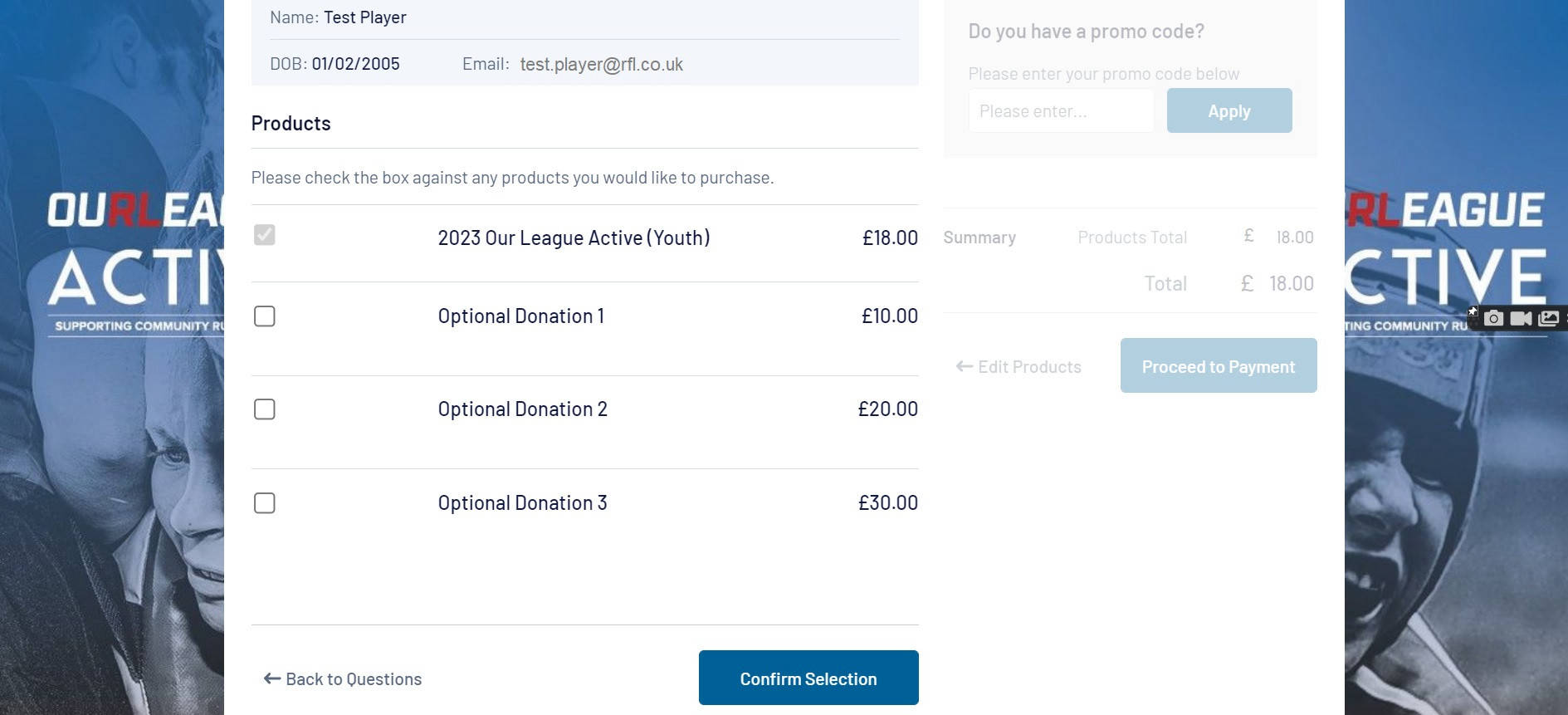
The products page will automatically generate the mandatory fee that you are eligible to pay depending on your age. It will also give you the option of making a donation to support the community game.
If your club is paying your fee for you then you will not see the payment options and be able to complete your registration without payment.
Click the 'Confirm Selection' button.
If you have joined Rewards4 via your Our League account, you will be able to see the value of your points on the right of the screen. If you would like to use your points to pay for all or part of your Our League Active membership fee, simply enter the amount in the promo code box and it will be deducted from the total cost of your fee.
(Please Note You must have the same email address on your GameDay and Our League accounts for your Rewards4 points balance to display. You are not required to enter the £ sign when inputting the value of points you would like to spend).
Click the 'Proceed to Payment' button.
Step 9
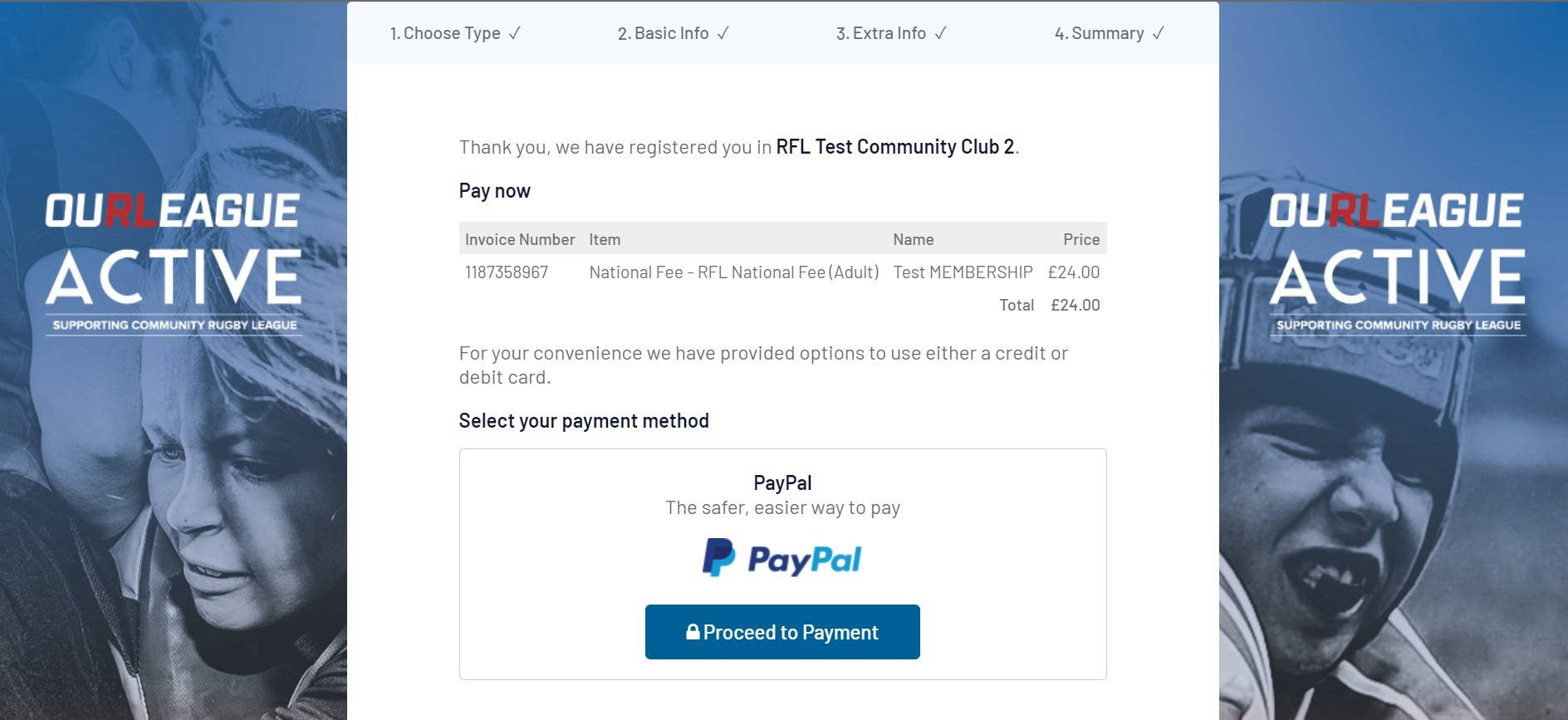
Now you need to select your payment method.
You have the option of paying by credit/debit card, PayPal and Apple Pay (if using an Apple device).
PayPal allows you to spread the cost over three instalments if you choose the 'In 3 option'.
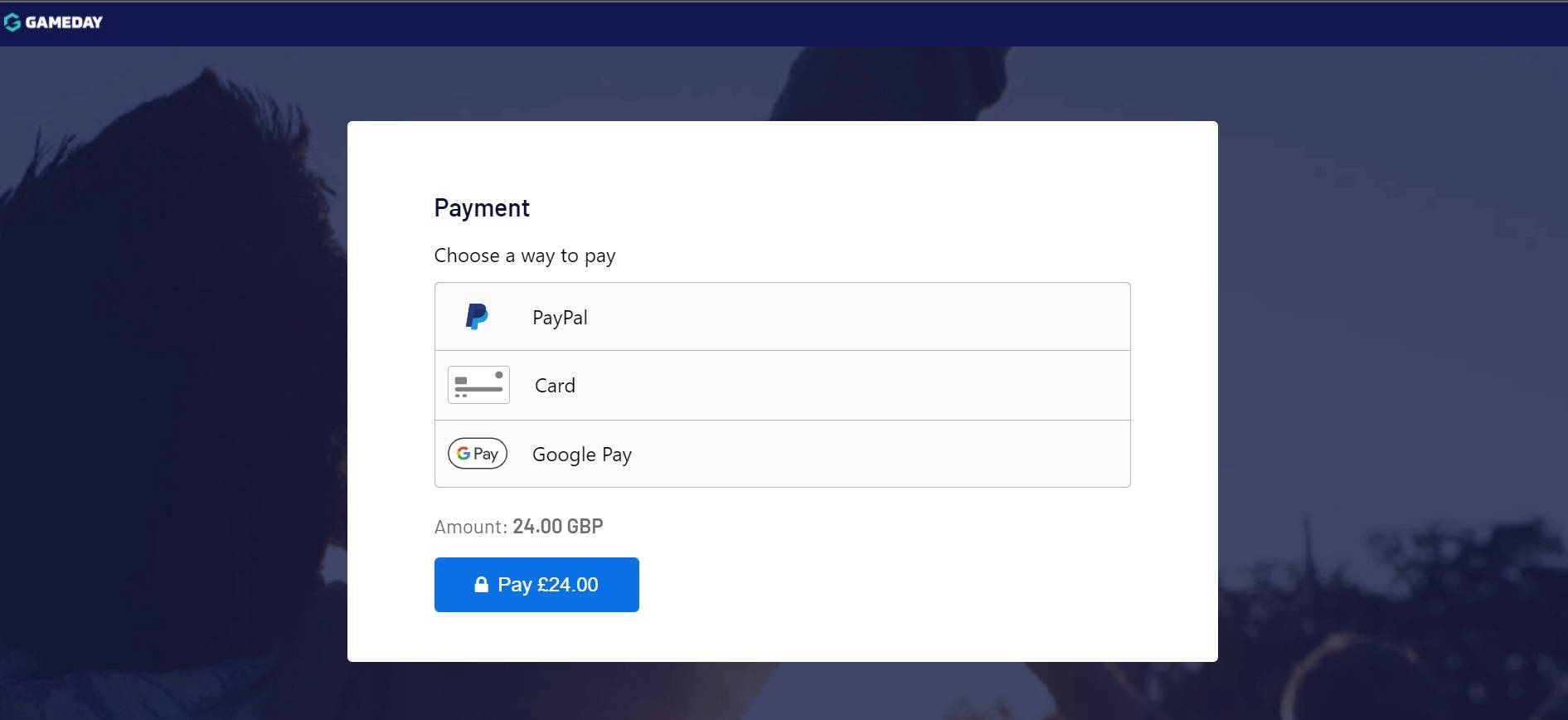
Once you have clicked 'Proceed To Payment' you will be sent to the payment gateway where you will be asked to confirm your payment method.
Please Note
Depending on the speed of your internet connection the 'Pay' button may appear before the payment options. Do not click on the pay button without first selecting a payment option.
Step 10
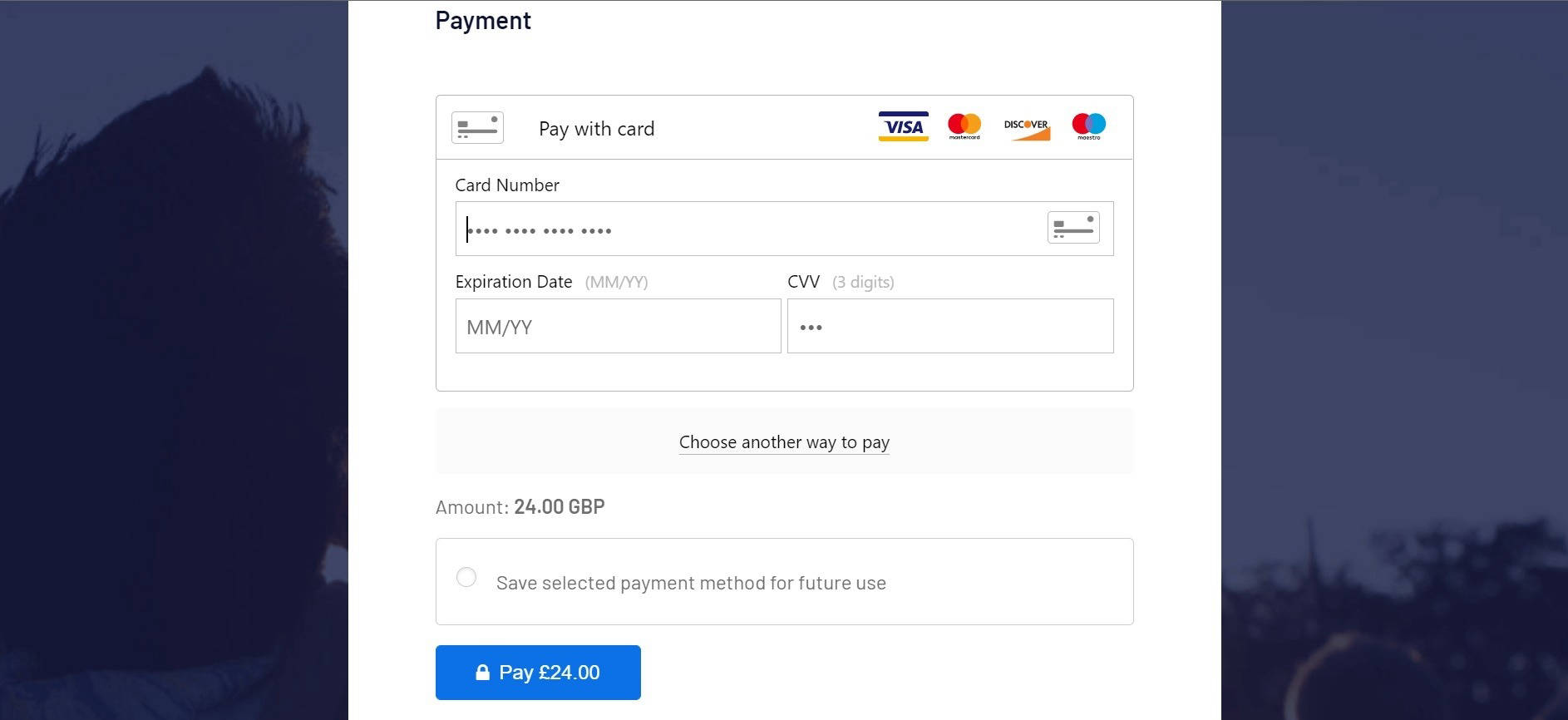
If you have chosen to pay by card you will be asked to enter your card details.
If you have selected one of the other payment methods please follow that process through to conclusion.
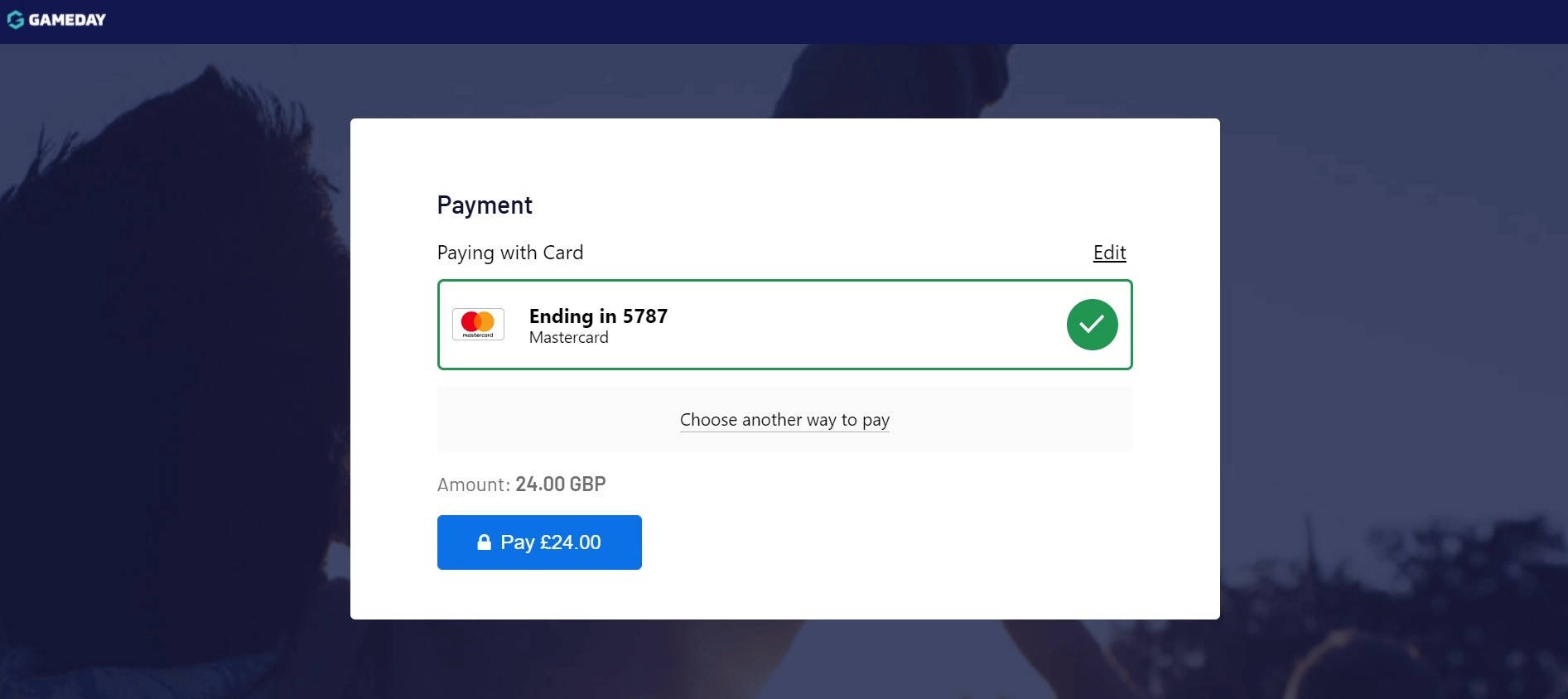
On clicking 'Pay' you will be presented with a screen showing the card you have entered with the option to change your payment method.
Click 'Pay' to complete the payment process.
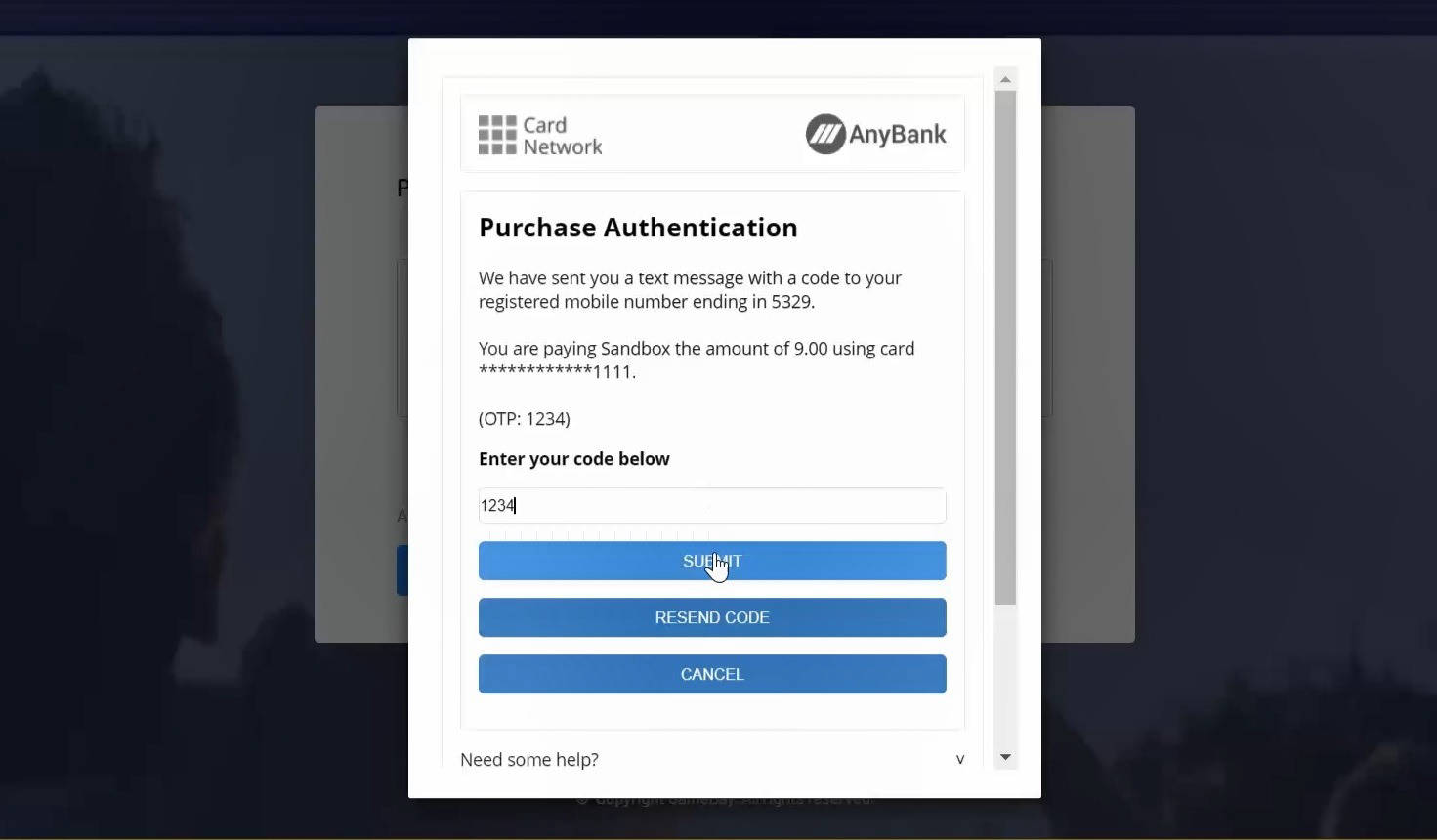
Depending on your bank you may be asked to authorise your payment. If this is the case you will need to enter a code that will have been sent to your mobile phone. It is essential that you complete this step otherwise your payment will not go through and your registration will not be completed.
Step 11
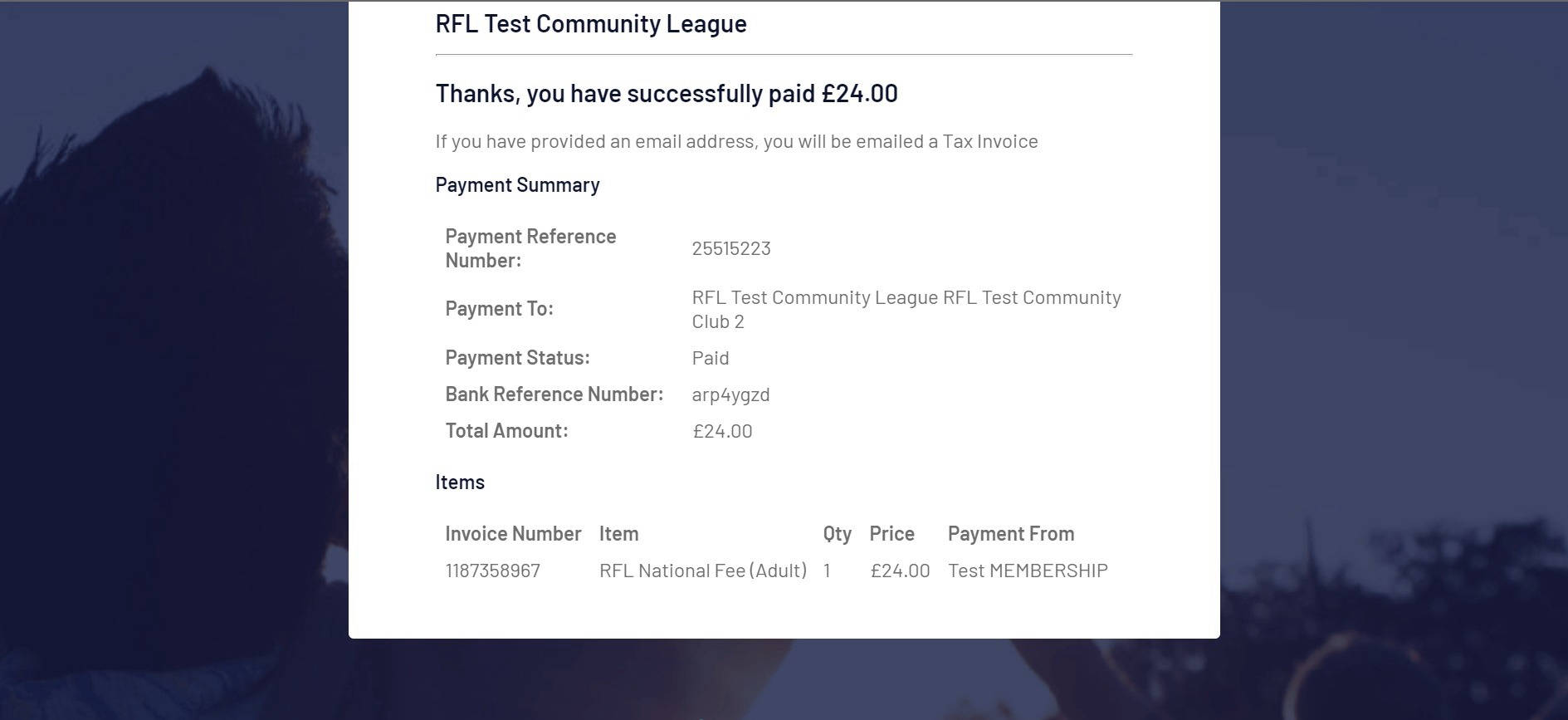
You have now completed the re-registration form and will be sent an email confirming this.
